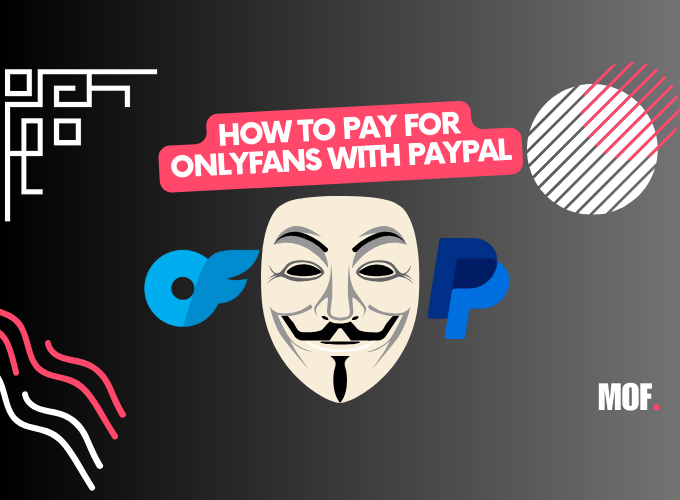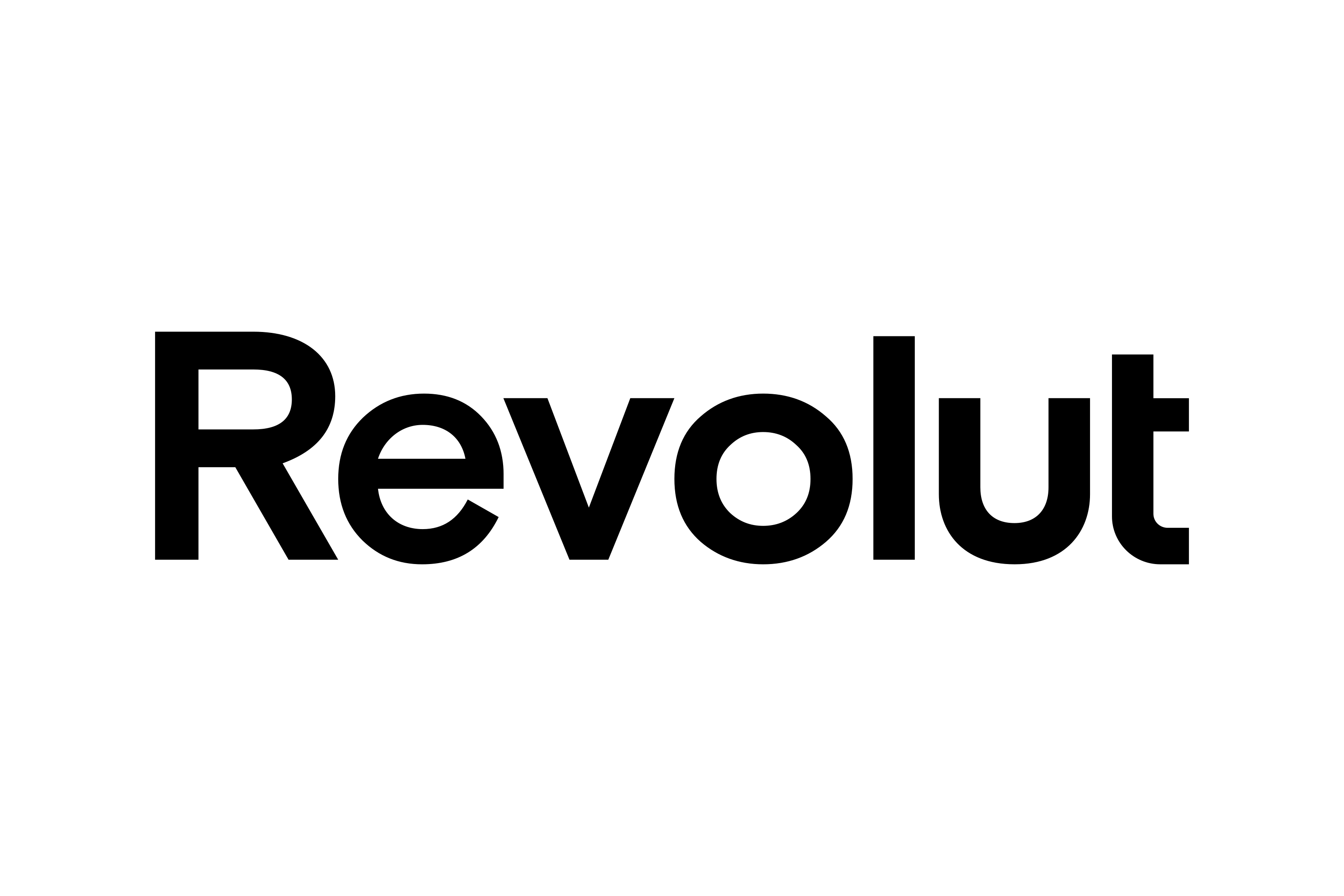OnlyFans has become a very popular platform where content creators can sell their content to those interested in it. The problem is that while PayPal is one of the most popular ways to make online payments, you cannot use it to pay for a subscription on OnlyFans directly.
However, there are 4 workarounds to make your payment from PayPal to OnlyFans, and this article will give you a couple of tips and tricks.
From PayPal to Wise and Then OnlyFans
PayPal may not be an acceptable form of payment for OnlyFans, but there is an OnlyFans-Wise connection. As a bonus, you can also withdraw money from PayPal to your Wise account as long as you link your account.
Here is how you can register for Wise in 3 simple steps:
- Download the app or visit the website and press the register button.
- Enter your email address and create your account, adding the information required.
- The alternative would be to use a registration link to your Google/Facebook account.
Once registered, it is time to return to your PayPal and connect the account.
- Go to the app or the online platform and access your wallet.
- In the menu, you will see the option to link a bank or card (the app will only show you “Banks”).
- You can look for a Wise listing on PayPal, or you can add the account details manually.
Keep in mind that a dummy deposit will be made to verify it is your account, so make sure you have the necessary amount in your account.
From PayPal to Revolut and Then OnlyFans
Another way to deal with PayPal not being an acceptable OnlyFans payment option is by using Revolut. If you have a Revolut account, you can transfer your PayPal funds to it, then employ the OnlyFans-Revolut connection to pay for the services that interest you.
Here’s how to register for Revolut in 5 steps:
- Go to the Apple Store or Google Play Store to download the Revolut app.
- Insert your phone number to create a 4-digit passcode for the account.
- Insert the 6-digit code that you receive in a text message.
- Add your personal information, such as your name, address, birth date, and email address.
- Verify your identity.
Once you have your Revolut account, it’s time to connect it to PayPal. Here’s how you can do it:
- Go to PayPal.com or the PayPal app and log in.
- Locate the “Wallet” option and click on it.
- Choose “Add a bank account” or “Link a bank”.
- Enter the details of your Revolut account and follow the instructions on your screen.
- Double-check the information, then confirm.
Bear in mind that some extra security steps may be necessary. That means that PayPal will make a 1p deposit in your Revolut account. This will show up on your statement with a 4-digit code that you’ll have to enter on PayPal to confirm the new account connection.
From PayPal to CashApp and Then OnlyFans
CashApp is another tool that can be used to link to OnlyFans. If you don’t have an account yet, follow these steps to create one:
- Download CashApp on your phone.
- Enter your email address or phone number to create your account.
- Enter the code you receive via email or text message.
- Insert your debit card information to link a bank account to the app.
- Choose the username you want to use when making transactions.
- Insert your zip code.
Now, you’re ready to link your PayPal and CashApp and make the OnlyFans-Cashapp connection you want. Here is what you should do:
- On PayPal, go to the “Wallet” section.
- Choose “Link a Bank Account” or “Link a Card”.
- Follow the instructions on the screen and your CashApp details.
- Confirm your identity via your email or phone number.
- Go to “Send & Request” money.
- Enter how much you want to transfer.
- Choose CashApp to receive the money.
- Confirm the transaction.
- Confirm the transfer on CashApp.
From PayPal to Venmo and Then OnlyFans
If you want to pay on OnlyFans, you can transfer money from PayPal to Venmo and OnlyFans. These 4 steps will tell you how to register on Venmo:
- Download the Venmo app for Android or iOS.
- Select your preferred sign-up method and generate a secure password.
- Verify your email address and phone number.
- Link a bank account and verify it.
After setting up your Venmo account, do this to be able to transfer money from PayPal:
- Open Venmo.
- Go to Settings and then to Payment Methods.
- Select “Add Bank or Card,” then choose “Bank.”
- Insert your account information for PayPal and the email address you have PayPal registered on.
- Open PayPal.
- Click on “Send & Request”.
- Insert the phone number or email address linked to your Venmo account.
- Choose the amount you wish to send and why you’re transferring the money.
- Click “Send”.
Are There Alternatives Options?
If you don’t use Venmo, CashApp, Revolut, or Wise, there are a few alternative methods that let you pay for OnlyFans. These include:
- Visa/MasterCard
- Maestro/Debit Cards
- Discover
- Some Prepaid Visa cards
How to Add a Card to OnlyFans
Here’s how you can add debit or credit card to OnlyFans accounts in 4 steps:
- Open OnlyFans.
- Go to the “Add Card” tab.
- Insert your card details.
- Use your card to get a subscription and unlock premium content.
Make sure your card has the 3D secure feature so transactions can be verified.
Tips For Using OnlyFans
Don’t use your private bank card. These transactions will show up on your bank statements. Sign up for alternative banking systems like Revolut, Wise, Cash App, etc., to make anonymous payments on OnlyFans.
Can You Withdraw Money From OnlyFans To PayPal?
No, you can’t withdraw your OnlyFans earnings to PayPal; the only available option is to transfer those funds to a ACH bank account. You can find out which banks accept OnlyFans payments in the USA, UK, and Europe in this article.
FAQ
Why can’t I use PayPal to pay for OnlyFans directly?
Paypal prohibits users from purchasing any type of NSFW content, including website subscriptions, which is why OnlyFans is not accepted. Furthermore, PayPal doesn’t provide protection for digital goods sellers. With PayPal, it would be easy for subscribers to request refunds all the time.
Will OnlyFans accept PayPal in the future?
OnlyFans and PayPal will probably never be linked. Due to the risks and PayPal’s terms and conditions, it’s unlikely that PayPal will become an available OnlyFans payment method anytime soon.

OF is art. I create art and I want to write about the most common questions I get. Guides, news, updates, and everything related to OnlyFans from users perspective and from creators' perspective.